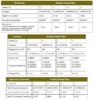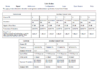Does anyone know the proper method to check internet signal strength at an origin point (house interface box) and what type equipment to use?
I’ve been troubleshooting a speed issue with my cable internet (Cox) after several service interruptions since Dec 2018. Cox wants to charge to come out and check speeds as their internal “ping” tests show no issues.
I’m looking to verify/compare whether the signal changes after entering my house or it starts out weak at the source. I also plan to compare to other signals in the neighborhood. I understand there will be strength differences based on the overall usage of the various systems.
FYI:
Upgraded my modem (SURFboard SB6141) and router (Nighthawk AC1750) end of 2017. Everything work great until Dec 2018 when there were several service interruptions over a 3 week period. Since then it appears the system is operating at sub-gigabit speeds.
After some reboot issues following each outage, the modem link status light remains amber (10base/100base) instead of blue (1000base) as it had been since the upgrade/interruptions.
I’ve verified firmware versions, rebooted/reset, and sent error/data logs to the modem tech support. Per the techs, the logs they reviewed indicate a signal strength issue with the provider or my home distribution network.
Aside from the amber modem light it appears some large downloads are lagging also. I never ran a speed test after the upgrade as didn't have a reason. But current values average 9.4 Mbps down and 6.8 Mbps up on the Preferred service (up to 50Mbps down/5Mbps up).
I’ve been troubleshooting a speed issue with my cable internet (Cox) after several service interruptions since Dec 2018. Cox wants to charge to come out and check speeds as their internal “ping” tests show no issues.
I’m looking to verify/compare whether the signal changes after entering my house or it starts out weak at the source. I also plan to compare to other signals in the neighborhood. I understand there will be strength differences based on the overall usage of the various systems.
FYI:
Upgraded my modem (SURFboard SB6141) and router (Nighthawk AC1750) end of 2017. Everything work great until Dec 2018 when there were several service interruptions over a 3 week period. Since then it appears the system is operating at sub-gigabit speeds.
After some reboot issues following each outage, the modem link status light remains amber (10base/100base) instead of blue (1000base) as it had been since the upgrade/interruptions.
I’ve verified firmware versions, rebooted/reset, and sent error/data logs to the modem tech support. Per the techs, the logs they reviewed indicate a signal strength issue with the provider or my home distribution network.
Aside from the amber modem light it appears some large downloads are lagging also. I never ran a speed test after the upgrade as didn't have a reason. But current values average 9.4 Mbps down and 6.8 Mbps up on the Preferred service (up to 50Mbps down/5Mbps up).