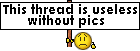AdamZ
Touchdown! Greaser!
- Joined
- Feb 24, 2005
- Messages
- 14,869
- Location
- Montgomery County PA
- Display Name
Display name:
Adam Zucker
Hey Mac geeks! Question. My daughter has a Macbook that she got about 4 years ago. 100 % of her school work is done on it and just about everythng else that a 16 year old will do on a computer, FB, Pandora etc. last Spring it started acting funky, getting very slow and freezing up and exhibiting the spinning pin wheel of death.
So I took it to the Apple Store and they sold me an upgrade to snow leopard and sprinkled some magic dust over it or something and it helped ever so slightly but not much. They basically said eh its getting old.
I live in fear of the day that she finishes a school project and the thing gives up the ghost ( that won't be pretty) She does back everything up but still.
She stores all of her work from 7th-10th grade on it and she just started 11th. I can move that stuff to another drive but its mostly papers and I can't see it taking up that much room to slow the thing down that much.
She wants to go off to college in two years with a Mac Laptop that will last her through college and is fearful that if we get a new one now it will give her another 4 years and kick the bucket after two years of college, so I offered to get her a PC laptop to cover the gap ( because the macs are so darn expensive) and get a new mac when she goes to college. She's not thrilled about that idea and we were wondering if Like a PC can you just buy a new Hard Drive for a mac and pop it in and transfer everything over?
So I took it to the Apple Store and they sold me an upgrade to snow leopard and sprinkled some magic dust over it or something and it helped ever so slightly but not much. They basically said eh its getting old.
I live in fear of the day that she finishes a school project and the thing gives up the ghost ( that won't be pretty) She does back everything up but still.
She stores all of her work from 7th-10th grade on it and she just started 11th. I can move that stuff to another drive but its mostly papers and I can't see it taking up that much room to slow the thing down that much.
She wants to go off to college in two years with a Mac Laptop that will last her through college and is fearful that if we get a new one now it will give her another 4 years and kick the bucket after two years of college, so I offered to get her a PC laptop to cover the gap ( because the macs are so darn expensive) and get a new mac when she goes to college. She's not thrilled about that idea and we were wondering if Like a PC can you just buy a new Hard Drive for a mac and pop it in and transfer everything over?